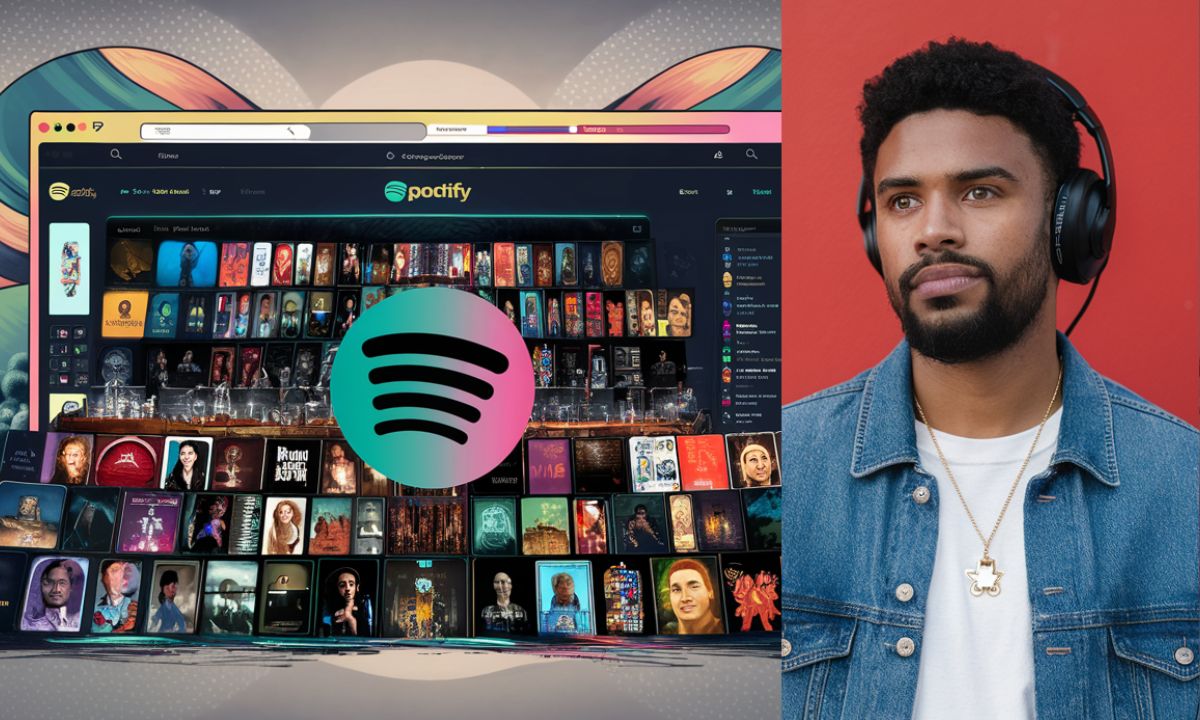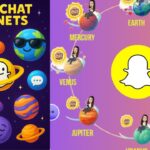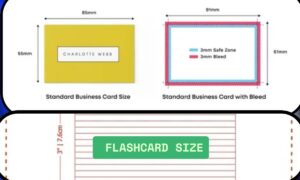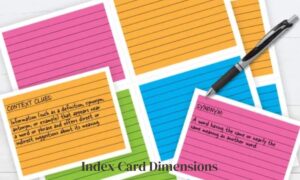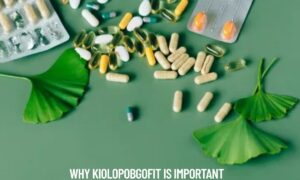Spotify has transformed the way we enjoy music, providing access to millions of songs at our fingertips. The Spotify Web Player makes it easy to stream music directly from your web browser—no app downloads needed.
Whether you’re at work, school, or simply prefer browsing, the web player keeps your favorite songs just a click away.
HOW TO ACCESS SPOTIFY WEB PLAYER
Accessing the Spotify Web Player is straightforward. Here’s how you can get started:
- Open your preferred web browser (like Chrome, Firefox, or Safari).
- Go to the official URL: [https://open.spotify.com].
- Log in with your Spotify account credentials. If you don’t have an account, signing up is free and easy.
- Once you log in, you can dive straight into browsing and playing music without any hassle.
Compatible with most modern browsers, the web player delivers a smooth experience—just make sure your browser is updated for the best performance.
While certain features like offline listening are exclusive to the desktop and mobile apps, the web player still offers a powerful and reliable streaming experience.
FEATURES OF SPOTIFY WEB PLAYER
Designed with convenience in mind, the Spotify Web Player packs a range of features that make it a strong alternative to its app versions. Key highlights include:
- Stream Millions of Songs: Access Spotify’s vast library of tracks, albums, and podcasts, allowing for endless exploration.
- Create and Manage Playlists: Build custom playlists, edit them, and share them with friends, making it easy to curate your perfect soundtrack.
- Personalized Recommendations: Discover new music based on your listening habits through Spotify’s intelligent algorithm, helping you find fresh tracks effortlessly.
- Cross-Device Sync: Effortlessly switch between the web player and other devices without missing a beat, offering seamless flexibility for your listening experience.
- Radio Stations: Generate radio stations based on your favorite artists or songs, providing a continuous stream of music tailored to your tastes.
- Keyboard Shortcuts: Use shortcuts for play/pause, skip, and volume control for a smoother experience, making it easier to enjoy your music without distractions.
Though it may miss a few advanced features like offline mode, the Spotify Web Player remains a robust option for both casual listeners and dedicated music fans.
SUMMARY
| Feature | Description |
| Access | Stream from any modern web browser |
| Music Library | Millions of songs, albums, and podcasts |
| Customization | Create and manage playlists, share with friends |
| Audio Quality | Up to 160 kbps (Free), up to 320 kbps (Premium) |
| Cross-Device | Sync playback across devices |
| User-Friendly | Intuitive interface with keyboard shortcuts |
SPOTIFY FREE VS. PREMIUM ON WEB PLAYER
FREE VERSION
The free version of Spotify comes with a few limitations:
- Ad-Supported Playback: You will experience interruptions between songs, which can disrupt the flow of your music.
- Limited Skips: You can only skip a certain number of songs, which may be frustrating for some users.
- Shuffle-Only Mode: Some playlists can only be played in shuffle mode, limiting your control over what plays next.
- Standard Audio Quality: The audio quality is limited to up to 160 kbps, which may not satisfy audiophiles.
PREMIUM VERSION
Upgrading to Spotify Premium offers significant advantages:
- Ad-Free Listening: Enjoy a completely uninterrupted music experience, enhancing your enjoyment.
- Unlimited Skips: Skip as many songs as you want, giving you full control over your listening journey.
- High-Quality Audio Streaming: Stream music at up to 320 kbps, providing a richer sound experience.
- Offline Listening: Downloading songs for offline playback is only available through the mobile and desktop apps, making it especially convenient for traveling.
While the Spotify Web Player is generally dependable, you might occasionally run into issues. Here are some common problems and simple solutions:
TROUBLESHOOTING COMMON SPOTIFY WEB PLAYER ISSUES
While the Spotify Web Player is typically reliable, you may encounter issues. Here are some common problems and their solutions:
PLAYBACK NOT WORKING
- Clear your browser cache or try a different browser to resolve potential issues.
- Disable any ad-blocking extensions that could interfere with Spotify’s functionality.
- Check your internet connection to ensure it’s stable and strong.
LOGIN PROBLEMS
- Make sure you are entering the correct login credentials.
- Reset your password if necessary to regain access.
- Try logging in via a private/incognito window to bypass any browser-related issues.
POOR AUDIO QUALITY
- If you’re a Premium user, double-check that high-quality streaming is enabled in your settings.
- Close other bandwidth-heavy applications that may affect performance.
BROWSER COMPATIBILITY ISSUES
- Update your browser to the latest version to ensure smooth performance.
- If problems continue, try switching to a supported browser like Chrome or Firefox.
Following these steps can quickly fix most issues, letting you get back to enjoying your favorite music without interruption.
TIPS TO ENHANCE YOUR SPOTIFY WEB PLAYER EXPERIENCE
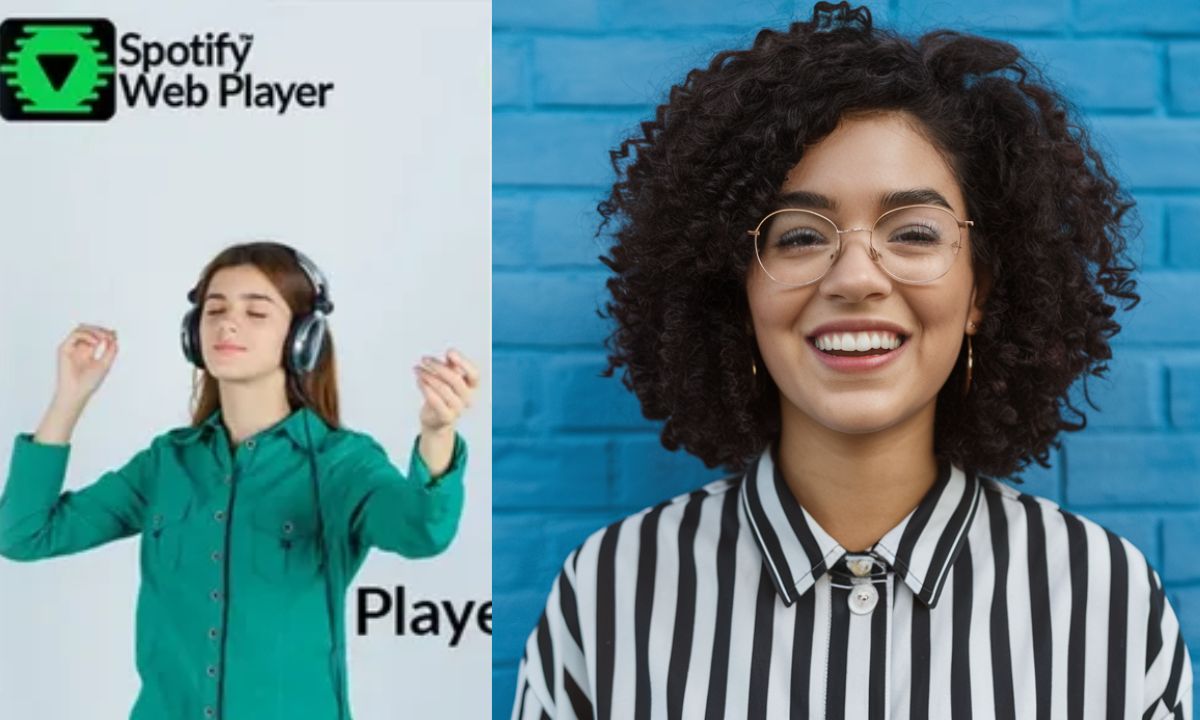
To maximize your experience with the Spotify Web Player, consider these tips:
- Use Keyboard Shortcuts: Press Space to play/pause, Ctrl + Right/Left Arrow to skip tracks, making navigation effortless.
- Create Collaborative Playlists: Invite friends to add songs to shared playlists, enhancing the social aspect of music discovery.
- Explore Spotify’s Browse Section: Discover new music through curated playlists and genres, keeping your listening experience fresh.
- Enable Crossfade: Smooth transitions between songs can be enabled in settings, enhancing the overall listening experience.
- Organize Your Library: Use folders (on the desktop app) to categorize playlists efficiently, keeping your music collection tidy and accessible.
These small adjustments can significantly improve usability and enjoyment.
SPOTIFY WEB PLAYER VS. DESKTOP APP: WHICH IS BETTER?
| Feature | Web Player | Desktop App |
| Offline Listening | ❌ No | ✅ Yes |
| Audio Quality | Up to 160 kbps | Up to 320 kbps |
| System Integration | Limited | Better |
| No Installation Required | ✅ Yes | ❌ No |
Both the Spotify Web Player and the Desktop App offer excellent streaming options, but they serve slightly different needs.
If you’re looking for advanced features like offline playback and higher audio quality, the desktop app is the better option.
However, if you want fast, convenient access without any downloads, the web player is unbeatable.
HOW TO ACCESS SPOTIFY WEB PLAYER AT WORK OR SCHOOL
Many workplaces and educational institutions limit access to entertainment websites, but you can still make use of the Spotify Web Player through these strategies:
- Use a Different Browser: Some networks block certain browsers; using an alternative one might grant you access to Spotify.
- Try a VPN:A Virtual Private Network can help you bypass restrictions and reach your favorite music platform.
- Mobile Hotspot: If permitted, use your mobile device’s hotspot to connect to the internet.
- Browser Extensions: Certain browser extensions can assist in accessing restricted sites (use them carefully) while respecting your organization’s policies.
Always ensure that you follow your institution’s rules when trying to access streaming services to prevent any complications.
THE FUTURE OF SPOTIFY WEB PLAYER
Spotify is always enhancing its services, and the Web Player is part of that evolution. Future improvements might include:
- Enhanced Audio Quality: Potential introduction of lossless audio streaming for high-fidelity music lovers.
- Offline Playback: Browser-based caching for playing music offline, increasing convenience.
- Enhanced Integration: Stronger integration with browsers and operating systems for a smoother experience.
As technology progresses, the Spotify Web Player is expected to become even more adaptable, keeping music within reach for users everywhere.
CONCLUSION
The Spotify Web Player offers exceptional convenience, allowing users to stream music without installing additional applications. Whether you’re using a free or premium account, it delivers an easy and effective way to listen to your favorite songs,
discover artists, and organize playlists directly from your browser.While it might miss a few features available in the desktop app, its simplicity and accessibility make it a must-have tool for music enthusiasts.
With Spotify’s continuous innovations, the Web Player’s experience will keep getting better, establishing itself as an essential streaming option. Next time you’re at a computer, try out the Spotify Web Player—you might find your next favorite song just a click away!
Frequently Asked Questions
What is the Spotify Web Player?
It’s a platform that lets you stream music through your web browser without downloading any software.
Do I need an account to use the Web Player?
Yes, you must sign in with a Spotify account. You can create one for free if you don’t already have it.
Can I use Spotify Web Player on a mobile device?
No, it is intended for use on desktop and laptop browsers only.
Is there a difference in audio quality between Free and Premium users?
Yes, Free accounts stream at up to 160 kbps, while Premium users enjoy up to 320 kbps quality.
What if the Web Player isn’t functioning properly?
Try clearing your browser’s cache, verifying your internet connection, or switching to another browser.